How To Forward or Divert a Call on your Android Smartphone.
Hi, Friends! Have you ever been in trouble for using multiple contact numbers? You may wish that all your calls on your previous contact number can ring on the newest number you are using. You cannot carry multiple phones all time with you, right. Don't Worry, there is a way by which you can divert calls from your undesired contact number to a desired one. Just Follow the steps below to start diverting your call within a minute.
NOTE: This trick is only for the smartphones having Android Version 6(Marshmallow) or above. It sometimes may work with Android version 5(Lollipop).
(If you don't have this inbuilt feature on your Smartphone, then you have to download free apps available on 'Google Play Store').
Step 1: Go to the Call Log of your Smartphone. Tap the options button(with three vertical dots). A dropdown will pop up having "Settings".
Step 2: In the Settings, choose "Call Settings".
Step 3: You have to select the SIM in which you want to forward your calls. (I have only one SIM on my phone so I will choose that one).
Step 4: Tap "Call Forwarding".
Now, there are many conditions upon Forwarding a Call as shown in the image below.
1. Always Forward: If you select this option, then all your calls from undesired number will be Forwarded to the desired number you want.
2. When Busy: If you select this option, then your calls will only be diverted to your desired number when your undesired number is "Busy". Otherwise, you will receive calls on the undesired number only.
3. When Unanswered: If you select this option, then the call will first ring on the undesired number. If the call is "not answered", then the call will again ring on the number you've forwarded.
4. When Unreachable: If you select this option, then your calls will only be diverted to your desired number when your undesired number is "Unreachable" or have low network access. Otherwise, you will receive calls on the undesired number only.
Step 5: Select the option you want. (e.g: I've chosen "When Busy" option for demonstration).
Tap here the number(desired) you want to forward/ receive calls when this device is "Busy". Then Tap "TURN ON".
Congrats! You successfully forwarded/diverted your number.
If you have difficulties with this written tutorial, then you can watch the video below from our YouTube Channel "Misc Hub" to clear your doubts.
You can subscribe our YouTube Channel Misc Hub for Videos on Miscellaneous Contents.
To Subscribe, click the button below.
To Subscribe, click the button below.
To visit our Channel, click here. We will be filled with pleasure if you Subscribe our Channel.
If something is missed, add it in the comments.
MISC HUB


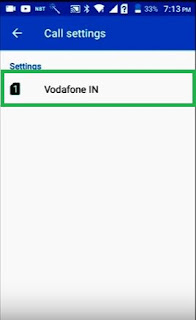





Comments
Post a Comment